You might wonder if it's possible to find your iPhone from Android.
The good news is that you can locate your iPhone using various methods, even if you don't have access to another Apple device.
In this guide, you'll learn how to find your iPhone from Android using different techniques. We'll cover using iCloud.com to track your iPhone's location, leveraging Google Maps Timeline for location history, and exploring third-party tracking apps for cross-platform use.
These methods will help you locate your lost iPhone, giving you peace of mind and increasing your chances of recovering your device.
Using iCloud.com to Locate Your iPhone
Step 1: Accessing iCloud from an Android browser
To find your iPhone from an Android device, you can use iCloud.com. Here's how:
- Open a web browser on your Android phone.
- For privacy, use incognito mode or private browsing.
- Go to icloud.com/find.
- Log in with your Apple ID and password.
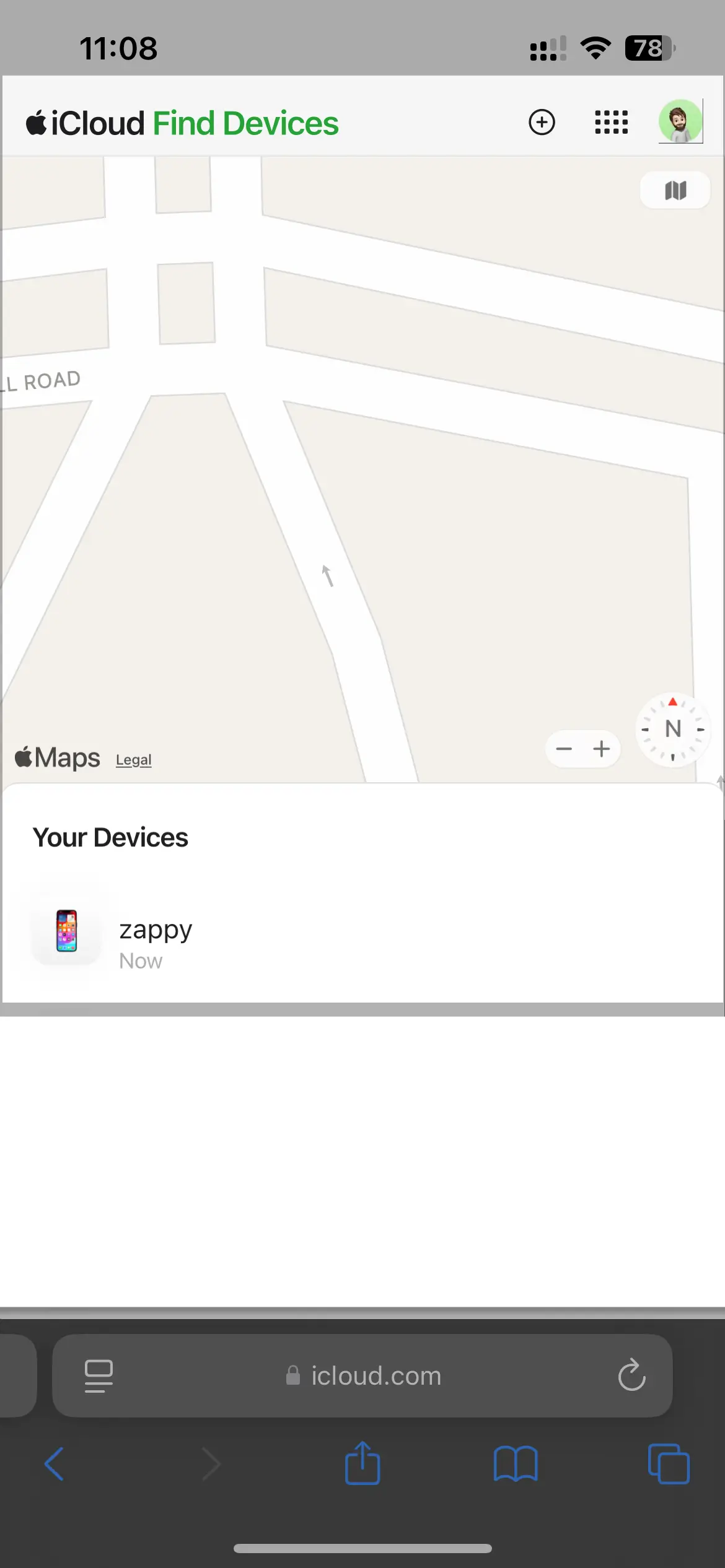
Step 2: Navigating the Find My iPhone feature
Once you are logged into iCloud, then you have to follow these steps:
- Choose "Find My" from the available options.
- Select your iPhone from the list of devices linked to your Apple ID.
- A map will appear showing your iPhone's location.
Step 3: Actions you can take remotely
iCloud offers several options to help you locate or secure your lost iPhone:
- Play Sound: Makes your iPhone emit a sound, helpful for finding it nearby.
- Lost Mode: This option:
- Locks your iPhone with a password
- Displays a custom message with contact info on the lock screen
- Tracks the device's location
- Erase iPhone: Use this to wipe all data if you think you can't recover the device.
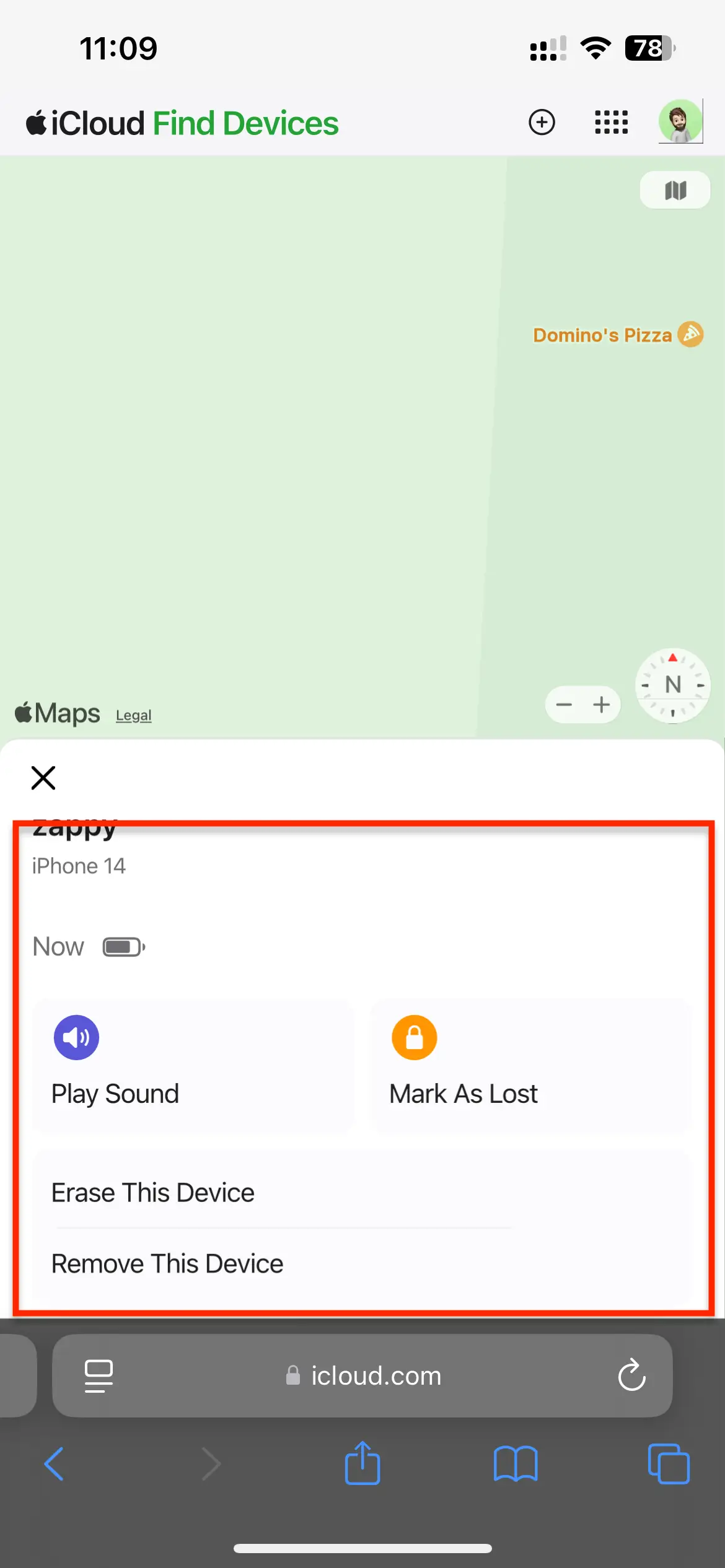
Once you are done with these steps log out of iCloud and close the browser, especially if you're using someone else's device.
Leveraging Google Maps Timeline
Google Maps Timeline is a useful tool to help you find your iPhone's location history. It creates a personal map of places you've visited and routes you've taken based on your Location History. Here's how you can use it:
Step 1: Setting up Google Maps on your iPhone
You should have this enabled otherwise you won't be able to track your iPhone using this method.
- Open the Google Settings app : This is a Separate app from Google Maps. It might be named "Google" or "Google Settings."
- Click on the "Manage Your Google Account."
- Tap on "Location."
- Enable "Location History."
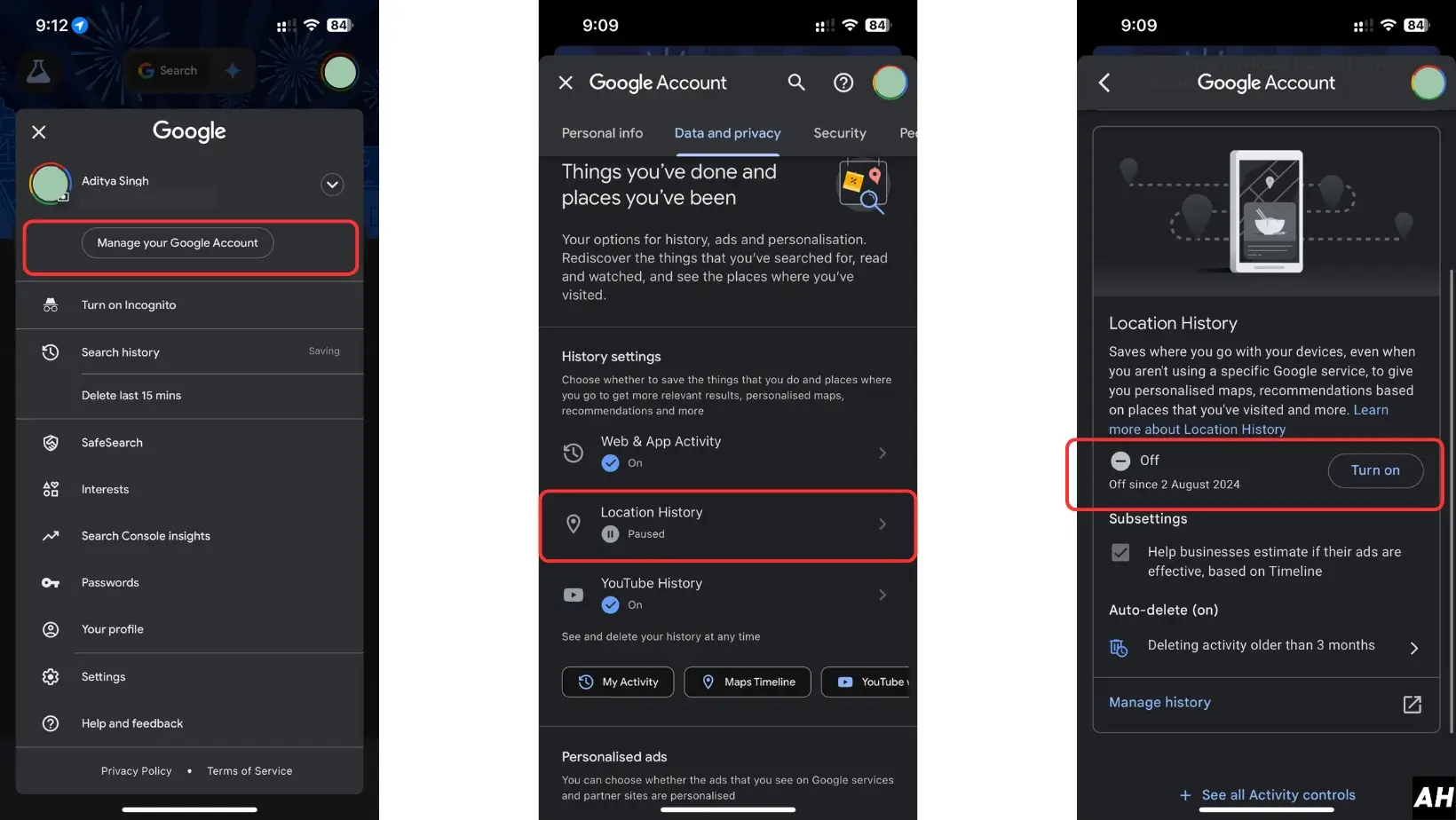
Step 2: Accessing your timeline from Android
- Open Google Maps on your Android device.
- Tap the menu button in the top left corner.
- Select "Your Timeline" under "Your places."
- Sign in with the same Google account you use on your iPhone.
Step 3: Interpreting location history
Once you're in your Timeline, you can:
- You can view your recent locations and trips.
- See the most visited places.
- Check specific dates for detailed location info.
To explore your location history:
- Choose a date from the calendar.
- Look at the map to see your movements that day.
- Click on specific points to see more details about each location.
Note: As we have said you need to turned on for this feature to work. You can manage your Location History settings in your Google Account's Activity controls. If you need to edit any incorrect information, you can do so directly in the Timeline.
By using Google Maps Timeline, you can track your iPhone's past locations even from an Android device, helping you pinpoint where your lost iPhone might be.
Third-Party Tracking Apps for Cross-Platform Use
There are several third-party apps offer cross-platform tracking solutions for both iOS and Android devices. You can use on your device to keep a track on your device as well.
Here are some popular tracking apps for iOS and Android
1. Life360
Life360 is a family locator app that works on iOS and Android devices. With Life360, you can:
- Create Private Circles: Make private groups for your family members.
- View Real-Time Locations: See where your family members are at any moment.
- Set Up Custom Alerts: Get notified when someone arrives at a specific place or if there is an emergency with SOS alerts.
2. Find My Phone – Family Locator
This app helps you stay connected with your family and find your lost phone by:
- Notifications: Get alerts when your kids reach their destination safely.
- GPS Geofenced Zones: Set up specific areas on the map and get notified when someone enters or leaves those zones.
- Family Map Sharing: Share locations with your family members on a shared map.
3. Glympse
This app focuses on temporary location sharing:
- Choose Who Can See Your Location: Decide who can view your location and for how long.
- Share Your Location: Send your location to others through email or text messages.
Using these apps, you can easily find your iPhone from an Android device and stay connected with your loved ones.
Setting up and using tracking apps
Tracking apps can help you keep track of your family members and find lost devices. Here’s how to set up and use a cross-platform tracking app like Life360:
Step-by-Step Guide:
- Register for the App: Go to the Life360 website and create an account.
- Download the App: Install the Life360 app from both the App Store (iPhone users) and Google Play Store (Android users).
- Create a Family Circle: Open the app and create a private Circle for your family. You can name it whatever you like.
- Invite Members to Join: Send invitations to your family members to join the Circle. They’ll need to download the app and accept the invitation.
- Enable Location-Sharing Permissions: Make sure location-sharing is turned on for iPhone and Android devices. This allows the app to track real-time locations.
Pros and cons of third-party solutions
Pros
- Work Across Different Platforms: These apps work on iOS and Android devices.
- Real-Time Tracking: You can track the real-time location of your family members.
- Geofencing and Custom Alerts: Set up specific zones and get notifications when someone enters or leaves them.
- Additional Safety Features: Some apps offer extra features like driving analysis to ensure safety.
Cons
- Need Installation and Setup: You must install and set up these apps before your device is lost.
- Privacy Concerns: Constant location sharing might raise privacy issues.
- Limited Features: Some features might not be as comprehensive as native solutions like Find My iPhone.
When choosing a third-party tracking app, consider factors like ease of use, privacy settings, and the specific features that meet your needs.
Conclusion
Finding your iPhone from an Android device is easier.
With options like iCloud.com, Google Maps Timeline and cross-platform tracking apps, you have several ways to locate your lost device. These methods offer different features, from real-time tracking to location history, giving you a better chance of recovering your iPhone.
Remember to set up these tools before you lose your phone for the best results. While each method has pros and cons, they aim to help you find your iPhone quickly and easily. These techniques can reduce stress and increase the odds of returning your iPhone safely.
FAQs
Is there an Android equivalent to the iPhone's Find My iPhone feature?
Android devices running OS 6 and above have the "Find My Device" app. This app can also be accessed through a web browser on laptops and tablets. For the full network capabilities of Find My Device, an Android phone with OS 9 or higher is required.
What should I do if I lose my iPhone and don't have access to Find My iPhone?
You should contact your mobile phone carrier if you've lost your iPhone and can't use Find My iPhone. Many carriers offer location tracking services for lost or stolen devices. You will likely need proof of ownership, the carrier's customer service can assist further.
Can I use Google to locate my iPhone?
Yes, you can use Google to find your iPhone. Say "Hey Google, find my phone" or "find my iPhone" to your Google Assistant. This will notify your iPhone, causing it to ring for about 25 seconds. You can stop the ringing and dismiss the notification by tapping on it.
Are these methods safe to use?
Yes, they are official tools and reputable apps designed for device tracking.
Can I use any Android browser for iCloud.com?
Yes, iCloud.com works on any modern Android browser like Chrome or Firefox.
What if my iPhone is turned off?
If your iPhone is off, iCloud.com will show the last known location before it was turned off.






