Are you enjoying your game on the PlayStation 5 only to find that your controller is moving your character or their vehicle in the wrong direction? This rather irritating matter is called ‘stick drift’ and often transforms your exciting gaming into a battle with the controller.
But don’t worry, gamers! We’re here to help. In this article guide on how to fix stick drift on PS5, you’ll find easy-to-understand solutions to troubleshoot and resolve this annoying problem.
Whether you’re dealing with a PS5 controller that keeps moving left, experiencing DualSense stick drift, or wondering how to fix controller drift on PS5 without opening it, we’ve got you covered. Your PS5 controller issues will be solved. No need to worry about complex fixes.
Read on for detailed instructions and get back to enjoying your games uninterrupted.

Understanding PlayStation 5 Controller Drift
The PS5 DualSense® controller is one of the most complex devices, and it comes with analog sticks to ensure that the gamer has precise control. However, when its character or vehicle begins to move on its own without your command, this problem is known as stick drift.
For gamers facing this issue, learning how to fix PS5 controller drift becomes a top priority. Stick drift can arise from several causes, including:
- Physical degradation of controller components
- Wear and tear from extensive use
- Build-up of debris around the analog sticks
- Outdated system software
- Hardware issues within the controller
Understanding these causes is crucial in addressing the PS5 joystick drift problem effectively.
Common Causes of PS5 Stick Drift
Before we dive into solutions, let’s explore why your PS5 controller keeps moving left or in other directions:
- Dust and Debris: Accumulation of dirt, dust, or food particles around the analog sticks can interfere with their sensors.
- Wear and Tear: Regular use can lead to the degradation of internal components over time.
- Manufacturing Defects: In some cases, stick drift might be due to a manufacturing issue.
- Software Glitches: Outdated system software or controller firmware can sometimes cause drift problems.
- Physical Damage: Dropping the controller or applying excessive force during gameplay can damage internal components.
Understanding these causes will help you prevent future occurrences of PS5 controller drift and choose the most appropriate fix for your situation.
Steps to Fix PS5 Controller Drift
Given below is the step-by-step guide on how to fix stick drift PS5:
1. Adjust Input Threshold
Reducing the input threshold inside the options of the game that you are playing helps combat the issue of joystick drift. Follow these steps:
- Go to the setting option of the game you want to play.
- Seek for setting tabs that are labeled as “Input Threshold” or “Deadzone”.
- Thus, lowering the threshold should be attempted to analyze whether it helps to reduce the drift.
Low Input Threshold – Guidelines for fixing stick drift PS5, might help to some degree if your drift is not very severe.
2. Reset Your PS5 DualSense Controller
The console and the controller may require some time to get back to adjusting to each other after perfor ming the reset as the latter can also resolve drift problems. Here’s how:
- Turn off your PlayStation 5 console.
- Locate the reset button on the back of the controller (it’s a small hole near the L2 button).
- Use a paperclip or similar tool to press and hold the reset button for 5 seconds.
- Turn the console back on and re-pair the controller.
This method can help resolve software-related drift issues and is a good first step in troubleshooting.
3. Clean the Analog Stick
Materials Needed:
- Soft cloth
- Cotton swabs
- Isopropyl alcohol (rubbing alcohol)
Steps:
- Turn Off Your PS5 and Controller: Safety first!
- Gently Clean Around the Stick: Use the soft cloth to wipe away any visible dust.
- Use a Cotton Swab with Alcohol:
- Dampen the swab with a little rubbing alcohol.
- Gently rub it around the base of the analog stick.
- Move the Stick Around: Tilt the stick in all directions to allow the alcohol to clean inside.
- Let It Dry: Wait a few minutes for the alcohol to evaporate.
- Turn Everything Back On: See if the drift is gone.
Note: Never pour alcohol directly into the controller.
4. Update System Software and Controller Firmware
The lack of software updates is another factor that has led to what is known as controller drift. Ensuring that both your controller and console software are up-to-date can help:
- Go to Settings > System > System Software > System Software Update and Settings
- Follow the prompts to update your system software
- Connect your controller via USB and update its firmware if prompted
- Advanced Troubleshooting for Persistent Stick Drift

Thus, updating the software is one of the preventive measures that can be taken when it comes to stick drift PS5.
5. Reset Bluetooth Connection
Sometimes, resetting the Bluetooth connection between the controller and console can resolve drift issues:
- Go to Settings > Accessories > Controllers.
- Select the controller giving you trouble and choose “Forget.”
- Restart your PS5.
- Reconnect your controller by pressing the PS button and Share button simultaneously until the light bar blinks.
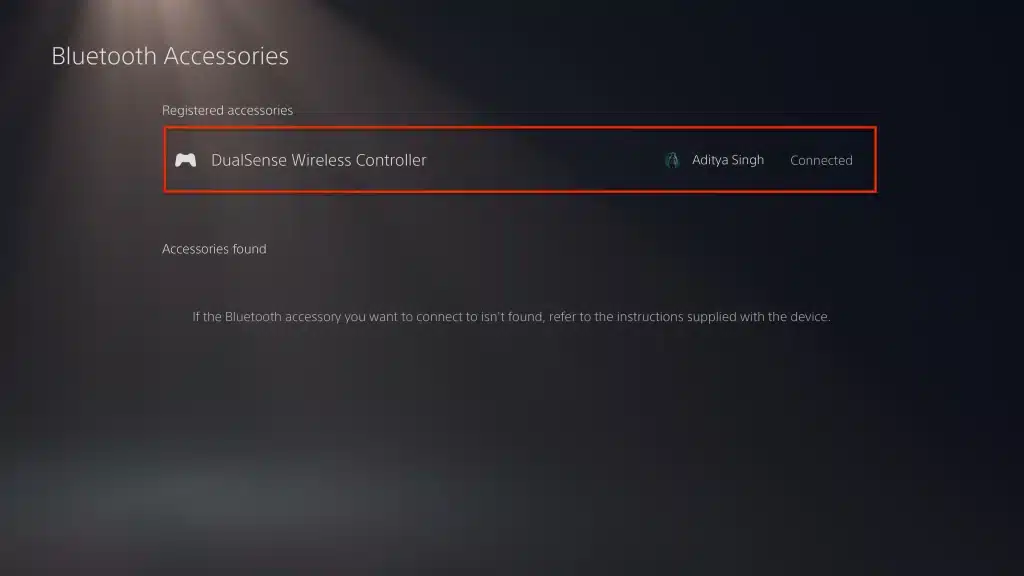
It can assist in rectifying a stable connection, covering the PS5 stick drift problems that are centered to the problems with connectivity.
In general, avoiding future Stick Drift issues is easier as the problem has been clearly identified in this paper and can therefore be prevented.
6. Calibrate Your Controller
You can calibrate your controller easily, just follow these steps to get started.
- Go to Settings > Accessories > Controllers > Calibrate Controllers
- Follow the on-screen instructions to recalibrate your analog sticks
Note: It’s not always available for all PS5 controllers. So you have to check whether this option is available to you or not.
Preventing Stick Drift in the Future
1. Keep Your Controller Clean:
Wipe it down regularly.
Wash your hands before playing.
2. Store It Properly:
Keep it in a safe place where it won’t collect dust.
3. Handle with Care:
Avoid dropping or throwing the controller.
4. Regular Updates:
Keep your PS5 and controller software up-to-date.
When to Seek Professional Help
If none of the above steps work, your controller might have a hardware problem that needs fixing.
Professional Repair: Visit a certified repair center.
Check Warranty: If your controller is still under warranty, contact Sony for a repair or replacement.
Common Causes and Fixes for Stick Drift
| Cause | Fix |
| Physical Damage | Professional repair or replacement |
| Wear and Tear | Regular maintenance and replacement if necessary |
| Debris Accumulation | Cleaning the analog stick regularly |
| Outdated Software | Keeping the controller and console software up-to-date |
Final Tips
- Regular Maintenance: Maintain hygiene on your controller by washing hands or using sanitisers and that now and then check your controller’s maintenance.
- Software Updates: Make sure both your controller and the console have the most up to date software installed.
- Handle with Care: To prevent physical damage to your controller you should not drop it and should be handled gently.
With the aid of these tips and the guidelines pointed out in this tutorial on how to eliminate stick drift on the PS5 console, gamers will be able to play to their heart’s content.
FAQs
What are the factors behind the PS5 stick drift?
There are many reasons as to why the PS5 controller drifts, these include; mechanical damage, general wear, build up of dirt, and outdated firmware.
Can I fix PS5 controller drift myself?
Yes, it is possible to diagnose PS5 controller stick drift and how it can be resolved through measures like input adjustment, PS5 controller reinitialization, analog stick cleaning, software update, and Bluetooth connectivity reset.
What should I do if my PS5 controller has stick drift issue and how do I reset it?
To do this, power off your PS5 console, locate the reset hole at the back of the controller and use a sheet of paper to press the reset button for approximately 5 seconds, power on your console and pair the controller again.
Is it possible to remove the stick drift issue in my PS5 controller by spraying contact cleaner?
Yes, spraying contact cleaner into the tablet’s base and moving the analog stick in different directions can eliminate the issue of dirt accumulation as well as restore its functionality.
How do I prevent stick drift on PS5?
Regular cleaning, proper storage, gentle handling, and keeping your software updated can help prevent stick drift.
Why does my PS5 controller keep moving left?
This could be due to debris around the left analog stick, a hardware issue, or a software glitch. Try the cleaning and resetting methods described above.
How long does a PS5 controller last before stick drift?
The lifespan varies, but with proper care, a PS5 controller should last several years before experiencing issues like stick drift.
Conclusion
Dealing with PS5 controller drift can be frustrating, but armed with this guide on how to fix stick drift on PS5, you now have multiple solutions at your disposal. From adjusting in-game settings and cleaning your controller to updating software and performing resets, these methods can help resolve most stick drift issues.
Remember, prevention is key. Regular maintenance, careful handling, and proper storage of your DualSense controllercan go a long way in preventing future drift problems. If all else fails, don’t hesitate to reach out to PlayStation Support or consider professional repair services.
We hope this guide helps you get back to enjoying your favorite PS5 games without the annoyance of stick drift. Happy gaming!